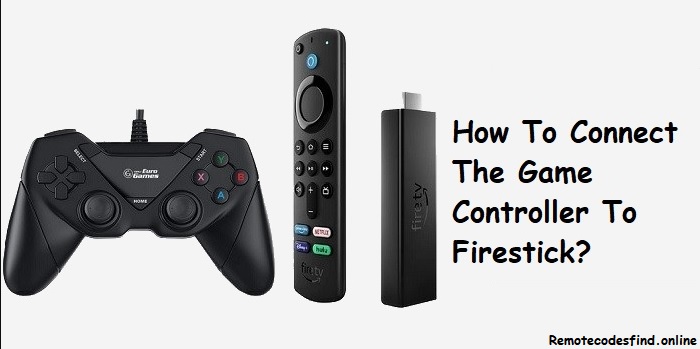Do you know a gaming controller remote can connect to your Firestick device for the best gaming experience? Yes, the Amazon Firestick device can be used for gaming purposes too. You need to connect your gaming controller remote device with the Firestick. In this post, I’ll show you how to connect game controller to a Firestick TV device.
Do not worry about the type of gaming controller you have. You can simply connect the Bluetooth and USB gaming controller to the Amazon Firestick device.
How To Connect Game Controller To Firestick?
When it comes to connecting the game controller to Firestick Via Bluetooth, it is quite simple. You don’t need any additional devices to do this. But when you want to connect the game controller remote to the Firestick, you need a micro USB to a USB adapter because there is no USB connection port available with the Firestick.
Let’s see how to connect the Game controller remote to the Amazon Firestick in both methods.
Connect a game controller to Firestick using a USB
First of all, let’s see how to connect the game controller remote to the Firestick Via USB. Since there is no USB port on the Amazon Firestick device, we have to use a micro USB to USB adapter or OTG adapter.
Micro USB to USB adapter is the device we commonly use when it comes to connecting a USB-enabled device to the Firestick.
Since you have a USB game controller, just use this simple device.
- Connect the power cable to the OTG adapter’s USB port.
- Then connect the micro USB port of the OTG adapter.
- Now connect the game controller to the standard USB port.
You can now use the game controller remote device to enjoy gaming with the Firestick
Connect a Bluetooth gaming controller to a Firestick
Since the connection of the gaming controller to the Firestick is over Bluetooth, this wireless method is the most preferable and easy-to-use method. We can freely play games when we connect the gaming controller to the Firestick Via the Bluetooth connectivity method.
- Turn on the Firestick device and the connected TV
- Press the Home button on the Firestick remote to get the home screen
- Select the settings and then select the “Controllers and Bluetooth devices” option
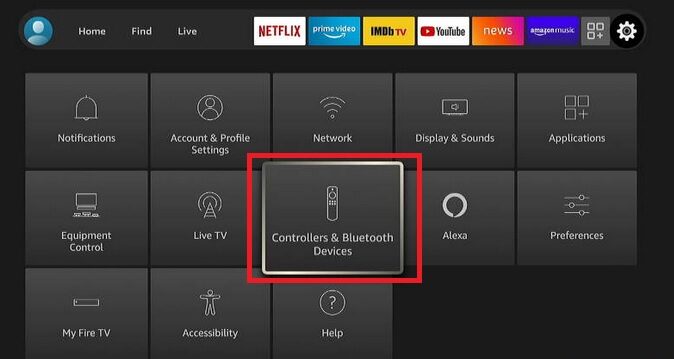
- Under the game controllers and Bluetooth, select the “Game controllers option” and then select “Add new game controller”
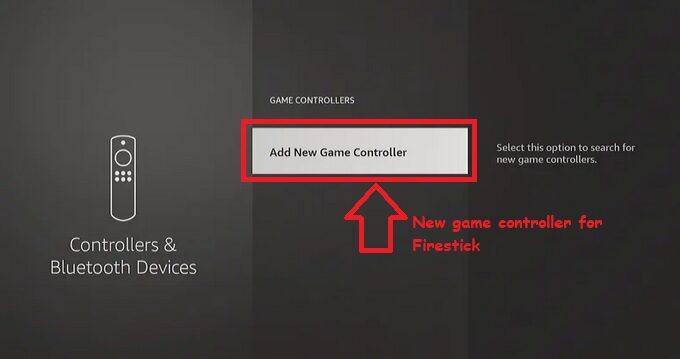
- After selecting this Add New Game Controller option, put your game controller in pairing mode.
- the game controller name will be listed in the window. Then select the game controller name using the Firestick remote controller so that a message will appear in the window that the game controller you have selected is successfully paired with the Amazon Firestick device.
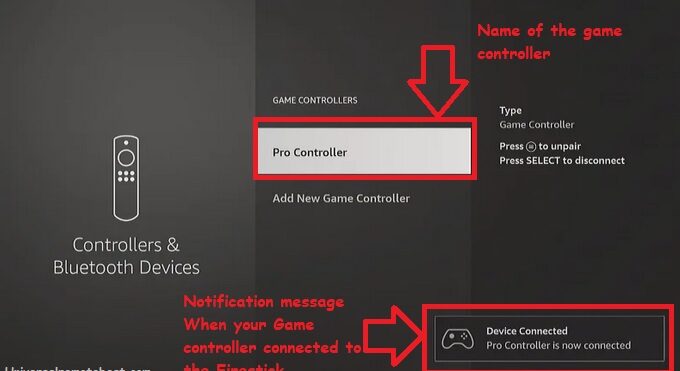
How to turn on pairing mode in gaming controls?
Your gaming controls should be visible to the Firestick when you connect them with the Firestick Via Bluetooth connectivity. Usually, in almost all the gaming controls, you need to press and hold one or two buttons. Here are some of the gaming controls and how can you make them in pairing mode to connect with the Firestick device.
Nintendo Switch Gaming Controller Pairing mode
There is a pairing button on a Nintendo Switch gaming control which is located on top of the gaming control remote. Just press the pairing button on the Nintendo gaming control to put it in pairing mode.
Put PS4 and PS5 gaming controllers in pairing mode
Press and hold the Share and PS buttons on the PS4 and PS5 gaming controls to put it in the pairing mode.
Pair mode on the Xbox controller
There is a dedicated pairing button on the Xbox gaming controller to put it in pairing mode.
8 Bitdo Game pad pairing mode
8 Bitdo is a well-known gaming control. You should put it in pairing mode when you pair or connect the controller to the Firestick device. Press and hold the start and Y buttons for 3 seconds to turn on the pairing mode on 8 Bitdo.
list of popular Firestick-compatible games that work well with a game controller
| Game Name | Category | Key Features |
|---|---|---|
| Minecraft | Action & Adventure | Open-world sandbox, creative & survival modes |
| Asphalt 8: Airborne | Racing | High-speed action, stunning graphics, multiple tracks |
| Beach Buggy Racing | Racing | Fun kart racing, power-ups, multiplayer support |
| Badland | Adventure | Atmospheric side-scrolling adventure, puzzle elements |
| Soul Knight | Action RPG | Dungeon crawler, roguelike elements, co-op gameplay |
| Sonic The Hedgehog Classic | Retro & Arcade | Classic SEGA platformer, fast-paced gameplay |
| PAC-MAN 256 | Retro & Arcade | Modern endless PAC-MAN, power-ups |
| 1942 Mobile | Retro & Arcade | Classic arcade shooter, WW2 aerial combat |
| Crossy Road | Retro & Arcade | Endless crossing game, simple but addictive |
| BombSquad | Party Game | Multiplayer mini-games, explosive action |
| Modern Combat 5 | Shooter | First-person shooter, online multiplayer |
| Shadowgun Legends | Shooter | FPS with RPG elements, co-op and PvP modes |
| Dead Trigger 2 | Shooter | Zombie survival shooter, large weapon selection |
| Into the Dead | Shooter | First-person zombie runner, intense survival |
| Tanks Blitz | Battle | Real-time multiplayer tank battles, strategy elements |
| PPSSPP (PSP Emulator) | Emulator | Play PSP games on Firestick |
| Dolphin Emulator | Emulator | Supports GameCube and Wii games |
| NVIDIA GeForce Now | Cloud Gaming | Play AAA games via cloud streaming |
| Xbox Game Pass (Cloud Gaming) | Cloud Gaming | Access to console games via cloud |
| Luna (Amazon’s Cloud Gaming Service) | Cloud Gaming | Amazon’s cloud gaming platform for Firestick |
FAQ
Does Firestick support wired game controllers?
Yes, but you need an OTG adapter to connect USB game controllers to Firestick.
Why is my game controller not connecting to Firestick?
Check these points when your Bluetooth game controller not connecting to the FireTV stick
- Ensure the Bluetooth is enabled on the Firestick
- Restart both Firestick and game controller
- remove other connected controllers or FireTV stick
- Keep the distance range between them at 10 meters
- Check the console already has 4 Wiimotes paired. If yes, unpair one and pair it with a new one
Do all Fire TV Stick models support game controllers?
Most of the Amazon FireTV models support game controllers, but very old models, the models launched before 2017 do not support them.
Conclusion
Hope you enjoyed the methods that I described here on how to connect game controller to Firestick TV device Via USB and Bluetooth. Looking for your thoughts and views on these methods. I know you are familiar with connecting the game controller Via Bluetooth since there is a feature on the Firestick to add the Bluetooth devices. I am curious to know whether you are familiar with other USB methods or not. Please share your thoughts in the comment box below.